Contact
Write to Us And We Would Be Happy to Advise You.
Do you have any questions, or would you like to speak directly with a representative?
By peter
If you’re looking for a versatile and easy-to-use input device for your Arduino projects, a membrane switch module might be just what you need. These modules consist of a thin, flexible membrane with conductive pads that can be pressed to make a connection with a circuit board. They’re often used as a low-cost alternative to mechanical switches, and can be found in a wide range of consumer electronics products.
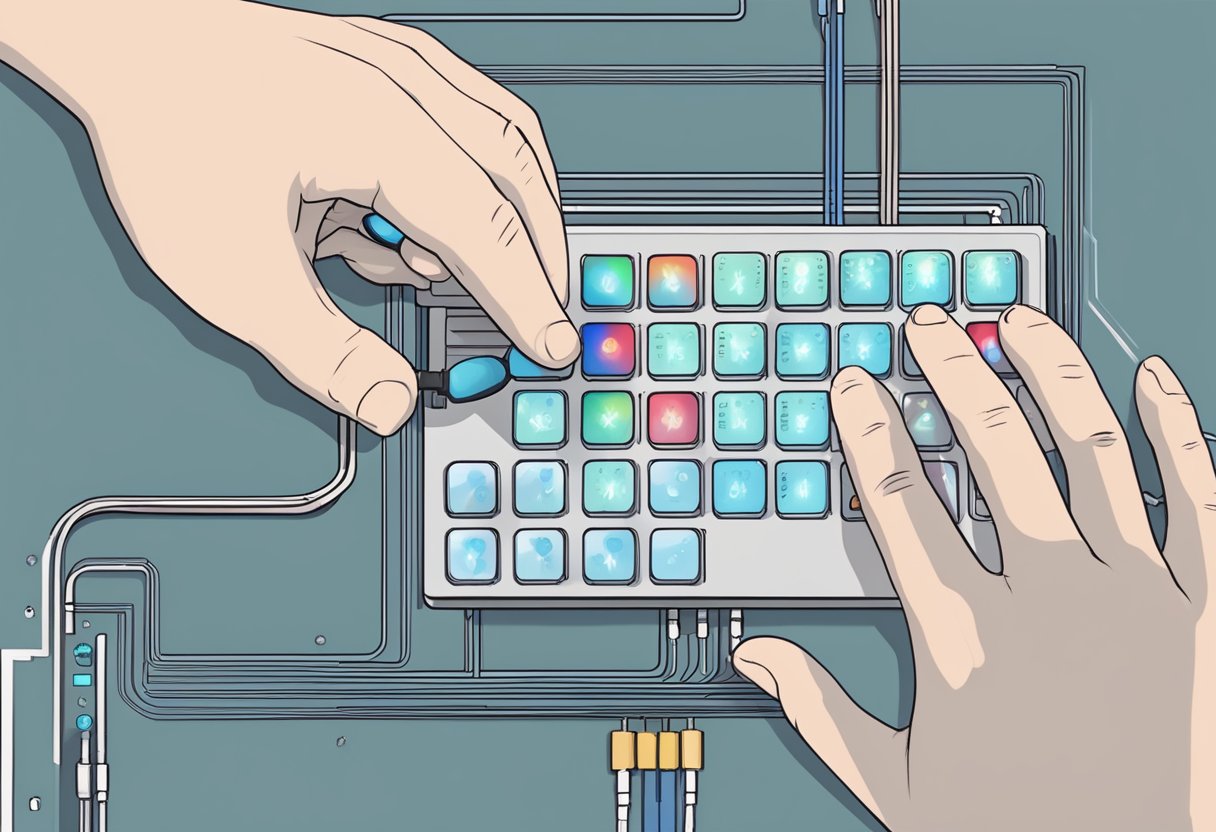
One of the advantages of membrane switch modules is their simplicity. Unlike mechanical switches, they have no moving parts that can wear out over time, and they can be made very thin and flexible. This makes them ideal for applications where space is limited, or where a low-profile design is desired. Additionally, because they rely on a simple electrical connection rather than a physical mechanism, they can be very reliable and long-lasting.
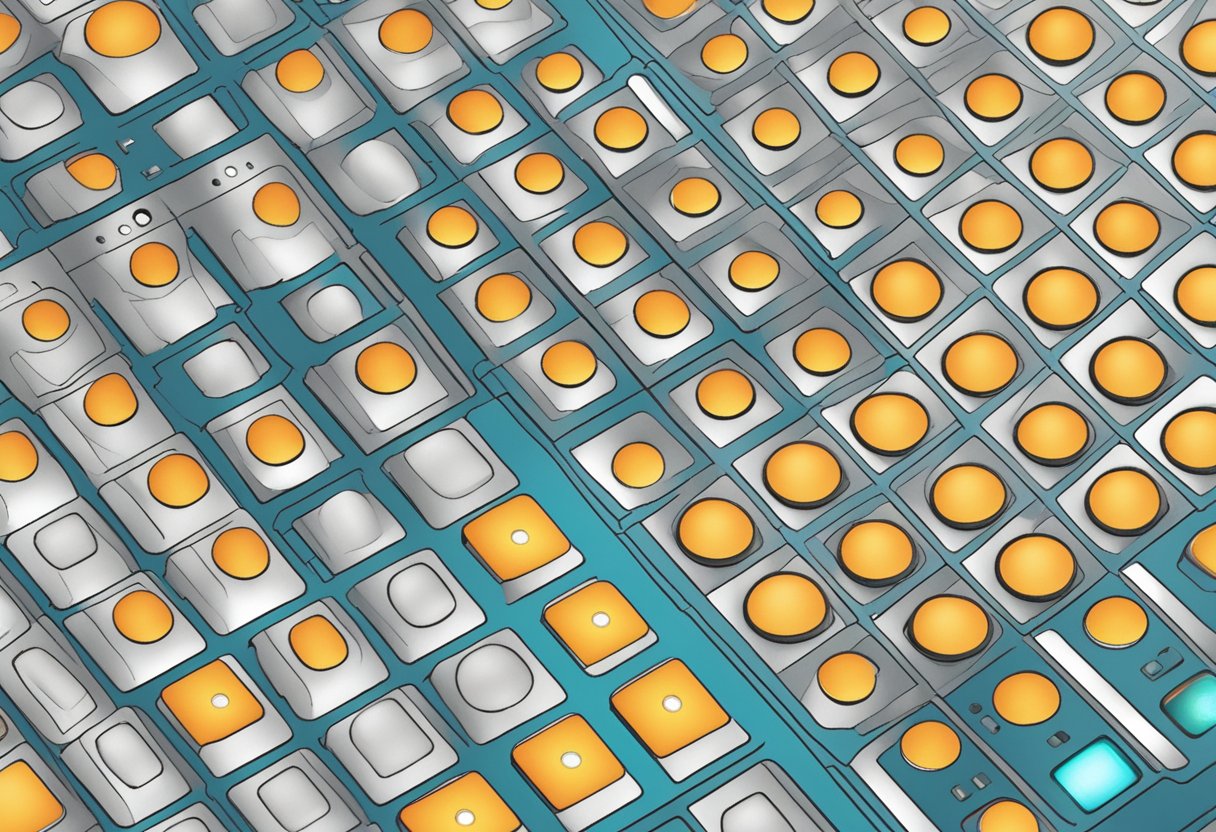
If you’re looking for a simple and inexpensive way to add user input to your Arduino project, a membrane switch module might be just what you need. These modules consist of a thin, flexible membrane with conductive traces printed on it, and a plastic overlay with labels for each button. When a button is pressed, it makes contact with the underlying trace, completing a circuit and sending a signal to your Arduino.
One advantage of membrane switch modules is their low profile. They can be mounted on a flat surface and are less likely to be accidentally triggered than traditional push buttons. Additionally, their low cost makes them an attractive option for projects that require multiple buttons or keypads.
Connecting a membrane switch module to your Arduino is a straightforward process. Most modules have four to eight pins that correspond to the rows and columns of the button matrix. By connecting these pins to digital input/output pins on your Arduino, you can read the state of each button and respond accordingly in your code.
It’s worth noting that not all membrane switch modules are created equal. Some may have more or fewer pins, or use a different pinout than others. Be sure to consult the datasheet or documentation for your specific module to ensure proper wiring and operation.
Overall, membrane switch modules are a versatile and cost-effective way to add user input to your Arduino project. Whether you’re building a calculator, game controller, or anything in between, a membrane switch module can help make your project more interactive and engaging.

If you want to use a membrane switch keypad module in your Arduino project, you’ll need to know how to integrate it properly. This section will cover the basic steps for connecting the keypad to the Arduino and programming it to detect input.
To connect the membrane switch keypad module to your Arduino, you’ll need to connect the module’s pins to specific digital pins on the Arduino. The pinout for the module is usually printed on the back of the module or can be found in the data sheet.
Here’s an example of how to connect a 4×4 membrane switch keypad module to an Arduino Uno:
| Keypad Pin | Arduino Pin |
|---|---|
| 1 | 9 |
| 2 | 8 |
| 3 | 7 |
| 4 | 6 |
| 5 | 5 |
| 6 | 4 |
| 7 | 3 |
| 8 | 2 |
Once you’ve connected the keypad to the Arduino, you’re ready to start programming.
To detect input from the membrane switch keypad module, you’ll need to use a library such as the Keypad library. This library makes it easy to read input from the keypad and map it to specific actions in your project.
Here’s an example of how to use the Keypad library to detect input from a 4×4 membrane switch keypad module:
#include <Keypad.h>
const byte ROWS = 4; // Number of rows on the keypad
const byte COLS = 4; // Number of columns on the keypad
// Define the keypad matrix
char keys[ROWS][COLS] = {
{'1', '2', '3', 'A'},
{'4', '5', '6', 'B'},
{'7', '8', '9', 'C'},
{'*', '0', '#', 'D'}
};
// Define the pins used for the keypad
byte rowPins[ROWS] = {9, 8, 7, 6};
byte colPins[COLS] = {5, 4, 3, 2};
// Create the keypad object
Keypad keypad = Keypad(makeKeymap(keys), rowPins, colPins, ROWS, COLS);
void setup() {
Serial.begin(9600);
}
void loop() {
char key = keypad.getKey();
if (key != NO_KEY) {
Serial.println(key);
}
}
In this example, the Keypad library is used to create a keypad object with the keymap defined in the keys array and the pins defined in the rowPins and colPins arrays. The loop() function reads input from the keypad using the getKey() method and prints the key to the serial monitor if a key is pressed.
With this code, you should be able to detect input from the membrane switch keypad module in your Arduino project.
When designing a project that uses an Arduino membrane switch module, there are several design considerations you should keep in mind to ensure optimal performance and functionality. In this section, we will discuss two important design considerations: layout and size and custom membrane switch design.
The layout and size of your membrane switch module will depend on the specific requirements of your project. When choosing a layout, consider the number of keys you need and the size of each key. It’s important to ensure that the keys are large enough to be easily pressed, but not so large that they take up too much space on your project.
When it comes to size, keep in mind the dimensions of your project and the available space for the membrane switch module. You may need to adjust the size of the module to fit within your project’s constraints.
If you require a custom layout or design for your membrane switch module, there are a few things to keep in mind. First, consider the materials you will use for the switch. You will need to choose materials that are durable and can withstand repeated use.
Next, consider the design of the switch itself. You may want to include custom graphics or icons on the keys, or use different colors to differentiate between keys. Keep in mind that the more complex the design, the more difficult it may be to manufacture.
Finally, consider the manufacturing process for your custom membrane switch. You may need to work with a manufacturer to ensure that your design can be produced efficiently and cost-effectively.
By keeping these design considerations in mind, you can ensure that your Arduino membrane switch module will perform optimally and meet the specific requirements of your project.
When working with Arduino membrane switch modules, you may encounter some common issues that can be easily resolved with a few troubleshooting techniques. In this section, we will discuss two of the most common issues: debouncing switch inputs and handling electrical noise.
One of the most common issues with membrane switch modules is switch bounce. This occurs when the switch contacts make and break multiple times as the switch is pressed, causing the Arduino to register multiple button presses instead of just one. To avoid switch bounce, you can use a technique called “debouncing.” Debouncing is the process of adding a delay between the time the switch is pressed and the time the Arduino registers the button press.
There are several ways to debounce a switch input, including software debouncing and hardware debouncing. Software debouncing involves adding code to your Arduino sketch to detect switch bounce and ignore it. Hardware debouncing involves adding external components, such as capacitors or resistors, to your circuit to filter out switch bounce.
Another common issue with membrane switch modules is electrical noise. Electrical noise can cause false button presses or interfere with the operation of your circuit. To handle electrical noise, you can use a technique called “noise filtering.” Noise filtering is the process of adding components to your circuit to filter out electrical noise.
There are several ways to filter out electrical noise, including adding capacitors, resistors, or inductors to your circuit. You can also use shielded cables to reduce the amount of noise that enters your circuit.
By using these techniques, you can troubleshoot and resolve common issues with Arduino membrane switch modules. With a little practice, you can create reliable and robust circuits that are free from switch bounce and electrical noise.
One of the most useful features of a membrane switch module is the ability to add LED indicators to each button. This can be done by connecting an LED to each button’s output pin. You can use different colored LEDs to indicate different functions or statuses.
To add LED indicators, you will need to modify the circuit and code. You can use a resistor to limit the current to the LED and prevent it from burning out. You can also use PWM to control the brightness of the LED.
Another advanced use of a membrane switch module is to create multi-layered interfaces. This means that you can have multiple sets of buttons on the same module, and switch between them using a button or a combination of buttons. This is useful if you need to control different functions or modes with the same module.
To create multi-layered interfaces, you will need to modify the code to detect the button combinations that switch between the layers. You can use a state machine to keep track of the current layer and update the buttons accordingly. You can also use different colored LEDs to indicate the current layer.
Overall, the membrane switch module is a versatile and powerful tool for creating user interfaces with Arduino. With a little bit of creativity and knowledge, you can add advanced features like LED indicators and multi-layered interfaces to your projects.
Do you have any questions, or would you like to speak directly with a representative?